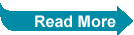According to me, this is the correct format in putting Meta tags for SEO Friendly.
Go to
Design -
Edit HTML - find
<head>. Put the code below
<head>
<meta content='your description' name='description'/>
<meta content='blogger, blogspot, tutorial, template, SEO, Website, Technology updates,' name='keywords'/>
<meta content='global' name='distribution'/>
<meta content='7 Days' name='revisit-after'/>
<meta content='NOODP' name='ROBOTS'/>
<meta content='INDEX, FOLLOW' name='ROBOTS'/>
<meta http-equiv="content-language" content="en-us" />
<meta content='Author's name' name='Author'/>
Please Change the
color blue Text in your own website information that relevant to your page title.
Full Length for Description meta tags,
Google results shows up to 158 Characters (Including Spaces and the date).
Yahoo results shows up to 172 Characters (Including Spaces and the date)
Bing shows 25 to 150 Characters (Including Spaces) according to
bing webmaster blog. But in the results, it shows up to 182 characters including spaces.
Ask shows up to 327 Characters (Including Spaces and the date).
For me, i suggest 150-160 characters.
Full Length for Page Title
Google results shows up to 69 Characters (Including Spaces and the date).
Yahoo results shows up to 64 Characters (Including Spaces and the date).
Bing shows 5 to 65 Characters (Including Spaces and the date) source
bing webmaster blog. But in the results, it shows up to 69 characters including spaces.
Ask shows up to 62 Characters (Including Spaces).
For me, i suggest 60 - 69 characters and always Check your Post Title in search engine (for ranking purposes).
see image below

*
You can do a test in search engine and count the characters using this tool Character Counter .
To gain more traffic in your blog, it is also depends on your title of your page. Many blogger tried to change the Blog Title Posts First before the Blog Name of their blogs.
Visit this tutorial on
How to Change Title Tags in blogger To gain more Search Engine Traffic.
Full Length for Keyword meta tags
In choosing Meta Keyword, it should be relevant to the page content.
Do not put double keyword.
Example:
"Blogger tricks, Blogger tips" -
Wrong
"Blogger Tips and Tricks" -
Correct
According to meta tag analyzer in
SEOCentro, the maximum number of character allowed to be considered as Robot Friendly is 500.